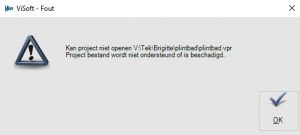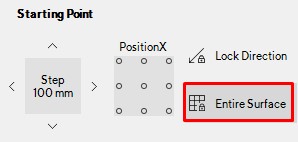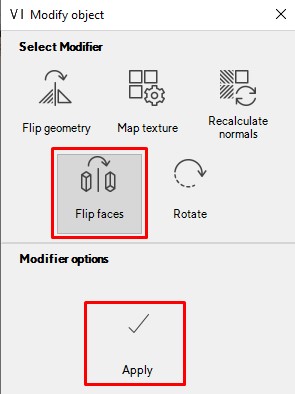Look for a solution to solve a problem you might encountered.
Downloads and installations
How to download and install ViSoft Premium? Read & find
here the explanation of installation and the download links.
When you start
ViSoft premium for the first time, you will be asked to activate the software and to enter a license code. You need to be connected to the internet.
Read more here. When you don’t have access to the internet, fill in the data for your name, company, customer ID, E-mail. You will find the customer-ID on an invoice you received from ViSoft.
Read the latest updates on the ViSoft site. More explanation about the requirements you can find
here.
Is ViSoft client or server-based? ViSoft is a local install. Network paths can be set later.
More info here.
Some AntiVirus software will block the internet access of the ViSoft update server; an error will appear when updates are requested.
Adjusts the settings of the firewall software so that update.visoft.de has access.
The IP adress of the update server is
91.250.80.135
update.visoft.de
Services.visoft360.com
Use this adress in all the internet security software.
Error message: there is no free disk space available. Check if this really is the case. This error message could also be caused when the path of the tile library is inaccessible (broken disc, wrong path settings). Adjust
in the settings the right path.
Performance
ViSoft is slow, how to improve this? Alway take care that the graphics card is up to date.
Here you can read how. You could also try to adjust the settings in ViSoft system preferences to lower 3D quality, to improve the performance of ViSoft.
For laptops with an extra graphics card,
follow these steps to make sure ViSoft uses the extra card.
Crashing
ViSoft crashes. How can I restore my work? When you can’t save the project anymore, restart ViSoft and select the latest auto-backup. Open File > Load Auto-Recovery. Here you will find automatically generated recovery files that ViSoft creates every 5 minutes (unless the preferences are edited in the ViSoft system preferences (hotkey Ctrl+K)).
My project won't open anymore
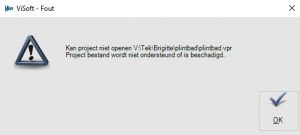
If the error “can’t open project, project file is not supported or damaged” appears, the name is probably edited in Windows instead of ViSoft. Restore the project name, name the project and projectfolder exactly the same.
General
The project name is too long, I am not able to save. Keep projectnames e.g. short as possible. Read more on the Windows restrictions on maximum characters
here.
Keep SHIFT pressed while you enter a dimension.
How do I calculate the right image resolution? In this article you will find formulas to calculate the DPI.
How to start VR panaromas on the smartphone? Read
hier hoe je VR app installeert en instelt.
Close or move the navigation bord away from the menu :).
I can't tile the back of the hollow. The depth of the hollow is probably larger as the depth of the mural, creating an opening instead. Adjust the depth of the hollow to make it smaller, until you see the tiling appear.
The 3D-view is obstructed by walls / objects / murals. In the lower taskbar, activate the Auto-hide walls button. Right-click to auto-hide sanitary and/or murals. Or choose to hide one object by selecting it > rightclick > hide object. To undo this, right click and choose show hidden objects in the context menu.
When moving certain tiles, all areas move. Disenable in menu
Tile | Place | Tiles the button
Entire Surface. This function locks all the tiling regions, so you move all the tiles at once.
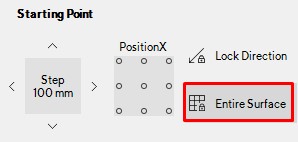
Phototuning
Emissive object renders black
An object with emissive parameters renders black. The geometrical surface is inwards, so the light shines inwards as well.

To solve this, flip faces. Go to menu Sanitary and click the button Modify object.
Select Flip faces and press apply.
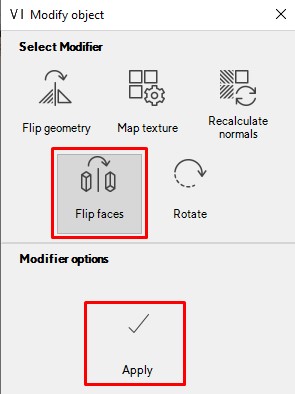
The result:

Correct weirdly reflecting glass
It can happen that transparent objects can display a bit weird. this happens when the material is facing to the inside of the object, making it difficult for the phototuning engine to render the material properly.
Example of a shower screen:

You can solve this issue with the Modify object function in the Sani menu.
In the modify object window, first select recalculate normals, set this to zero and click on apply.

Second, select flip faces and apply.

The render after correction:

If this doesn’t work you can reduce the reflection of the object. in the menu view | material you select the object and then reduce the reflectivity.