It is possible to adjust the exposure and other processes after the rendering of an image. Open Phototuning (F10) and press Show queue. The V-Ray rendering queue shows paused or rendered images. Right click on a rendered image and select Post processing. The V-Ray frame buffer is opened. Make corrections for the exposure, contrast, colors, e.g.

Open the corrections control panel left bottom:

For
Exposure
This
White Balance
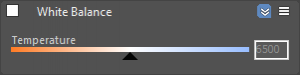
The White Balance slider corrects the colors in the image so that objects that are white appear as pure white (and not tinted blue, yellow, red, etc.) in the final image.
Hue/Saturation
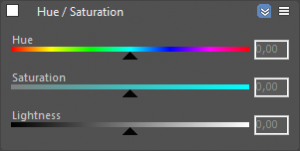
This correction applies HSL transformation on the image colors. Moving the Hue slider changes the overall hue of the image colors (grey colors remain intact). Lower Saturation values move the image towards greyscale while higher values increase the colors’ intensities. Higher Lightness values add white to the image, whereas lower values subtract white from the image.
Color correction template
It is possible to save your preferences in a template. Click on Global and select save. Save the Global Color Correction File (*.vccglb) on your computer. Load the correction file on other rendered images in your queue

More detailed information about the V-Ray Frame buffer and functions can be found on the V-Ray website:
V-Ray Frame buffer
Lens effects
