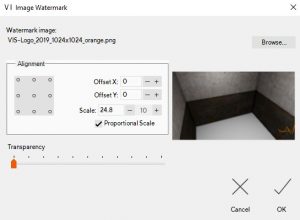You can print images from Output | Picture Print
In the menu on the right, you can add Labels, a Frame, date, project name, tile images, and sanitary images. You can also choose a Custom size and Picture effects if you want.
When you have selected the wanted view and options to print. select the button Preview and Print. this shows you a preview of your print. Parallel Projection
With the parallel projection, you can make a 2D image instead of a 3D image. Click on Parallel Projection, and use the buttons and arrows to find the view you want. Saving a Picture
Multiple viewpoints can be saved as a JPG or BMP file. Select Save Picture and choose which viewpoints you want to save. You can set the Picture size, image quality, the file type, and a picture effect. At the bottom of the window, you choose the path and name of the picture.
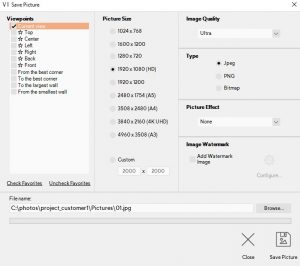
You can add your own watermark to the image by ticking the box; Add watermark image. once you ticked the box you can configure the watermark. select the image you want to use for example your logo in a .jpg or .png format. you can also choose the alignment, offset, and scale.