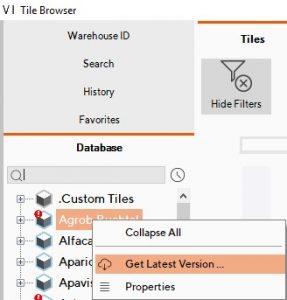When first starting ViSoft, the tile, and sanitary libraries are empty. With the Update manager, you can download all the brands you need. You find the update manager in the top bar:
![]()
The following window opens. To the right of the brands, you can select to install or update. If there is a checkmark next to it, the brand is installed and up to date. 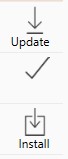
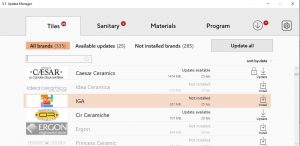
Rightclick on a brand to expand the extra menu.
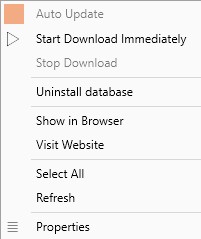
Auto Update: When checked, ViSoft will keep this brand automatically up to date. You can select a time to update in the Preferences > Update. (CTRL +K)
Open in Browser: Opens the brand in the browser.
Properties: Show the database properties of the brand.
Uninstall Database: Delete the brand from your libraries.
Some brands are locked by default, you can spot these with a lock icon next to them. For these, you need permission from the manufacturer to use them. Contact your agent or dealer to get access, send the permission mail to MAIL. The mail of the manufacturer needs to have their logo in it.
Include your customer ID as well, you can find this under Help > Registration info.
Updating from the sanitary or tile browser
You can update brands directly in the tile and sanitary browser. The brand has an update if it has a red exclamation mark next to it. Rightclick on the brand and select Get Latest Version...