For the outputs, you can set a corporate identity using logo’s, footnotes and text labels. These settings are saved for all new projects. It can happen that after an update the settings are removed.
Adding a logo
In the output select the Print Settings. In the menu select the button with 3 dots on it to add a logo, you can use a BMP, JPG or GIF file. Check the box above the logo on the position you want to use. The numbers accord to the left (1), middle (2) and right (3) of the page. You can also select if you want them on the top or bottom of the page.

It is also possible to add a logo with/or only text, for example, to have add disclaimer and a logo. In the example size 850px-115px is used.
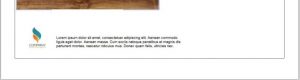
Footnote
Another way to add a disclaimer is to use a footnote. This can also be found in the print settings. This footnote can only be 1 line long and will be shown on every page.


Bottom Frame Information
In the Print Settings, you can turn on or off the Bottom Frame Information. you can also add the information to the frame and check or uncheck what you want to be displayed.

Attention: make sure you have the option labels and frames checked in the Drawing Layers.
