In the menu Tile | Place | Tiles press the module-assistant button to create your own tile patterns. If you want to know more about patterns with non-rectangular tiles, read more here.

Select the tiles you want to use and drag & drop them to the right. While dragging, use the right mouse button to turn the tile. Use more… to see more parameters. Use Free angle to get the exact angle.

Connect the arrow points by dragging the yellow circle. The preview (bottom-left) you can use to see if the laying of the pattern is correct.
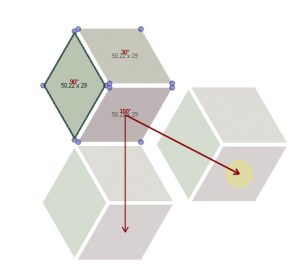
Wild bracing different sized tiles
Open the module-assistant to create a wild bracing pattern. Drag and drop the tiles while holding shift. Multiple connection points appear. Save your created patterns with the save button. Under the tab Patterns in the tile browser you can use them again.

Example Roman tile pattern
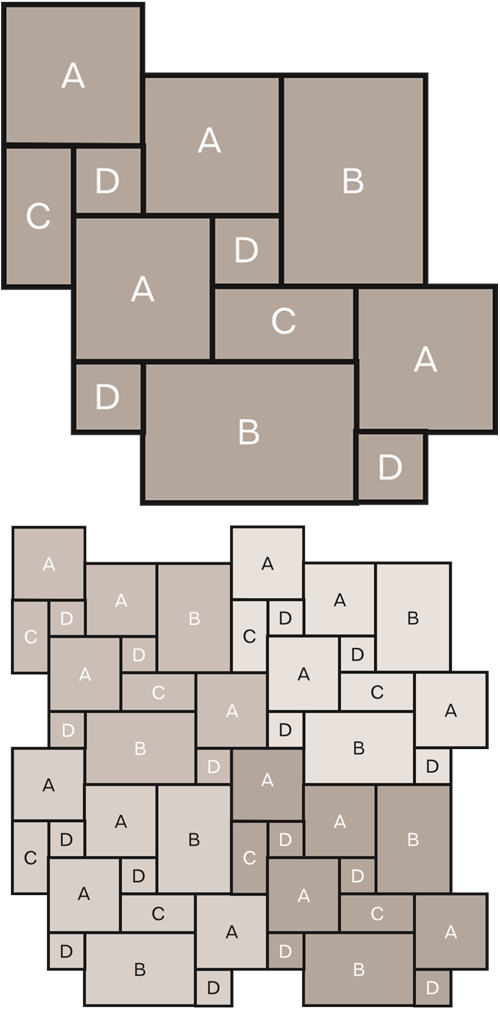
Make a tileset in advance so that you don’t have to look up all tiles separately.

Load the tileset (select the serie in the database). Drag and drop the tiles, use right-click while dragging to rotate. If you have trouble snapping, switch to manual mode. Connect the tiling areas again.
Save the tile pattern
Save the tile pattern with the save symbol in the upper toolbar (within module assistent). If you want to use the tile patterns on other computers, copy (and paste to) from the following path C:\ViSoftCreative\Tiles\Patterns\ZZ_Eigen\.
